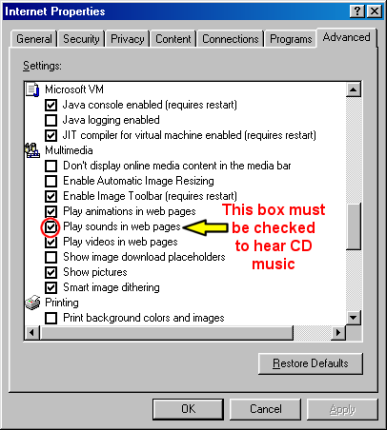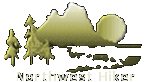



Many legitimate advertisers on the Internet use windows that pop up in the middle of your screen to display a message. They might also open when you click a link or button on a Web site, and they might open either over or under the window you wish to view. Some pop-ups are helpful. For example, if you click an image to see a larger version, it might open in a pop-up window. Unfortunately, some pop-up windows can contain inappropriate content or can be a way for you to accidentally download dangerous software (called spyware or adware) onto your computer.
With Windows XP Service Pack 2 (SP2) Internet Explorer Defaults to prevent most pop-up windows from appearing over pages you want to view while you're using the Internet.
This is a serious problem for this CD. I used technology that is affected by this new restriction. Therefore, when you attempt to see a larger view of a mouse-over photo on the interactive maps, the pop-up window with the larger photo, has a warning message placed at the top of the photo. You can just X out of it, but if you view very many photos, it becomes a real nuisance. Also, when you attempt to use the Hike Difficulty Calculator, these new restrictions cause the pop-up to not work properly.
The solution to this inconvenience appears to be in the Internet Options settings of the Internet Explorer under the Advanced tab. As illustrated on this page, if you select the 1st and 2nd options under Security, this allows these functions to work properly when viewing this CD.
to Accept Pop-ups from this CD
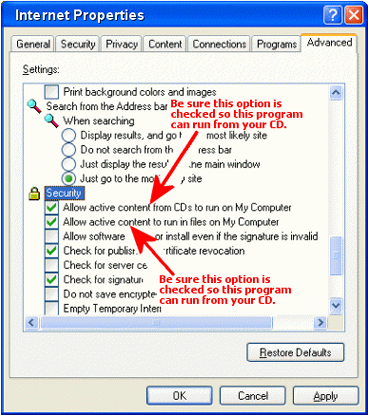
One of the most common reasons the popup photos on the hike maps don't work properly is people often have their computers set to block popups.
This is understandable, but it can effect how the popups I use in this program from functioning properly. Note the graphic to the right and the place where you can tell your computer to allow popups.
This should remedy any photo popups, 10 Essential popups, and Hike Difficulty Calculator popup issues.
to Accept Pop-ups from this CD
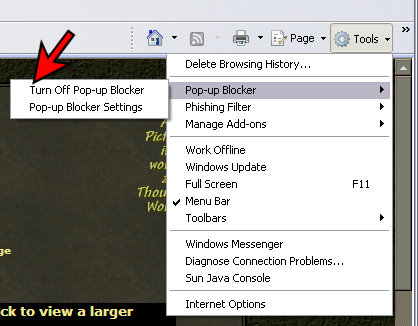
In the process of creating the environment in which I display this CD, I use technology from Internet Explorer which is on most MS Window platform computers.
Therefore if you are having difficulty getting the musical selections to play while viewing the slide program, you will need to configure Internet Explorer in a particular way.
The graphic located next to this text demonstrates how to configure Internet Explorer to play sound that is provided from a CD.
Most computers are already set-up this way, but if for some reason your computer is not, then follow the simple instructions on the graphic to make it possible for you to listen to the entertaining musical selections I offer with the slide shows.
Please be aware that configuring you computer in this manner will in no way harm your computer.
to Allow Music from this CD